Website Won’t Finish Loading, Check Google Chrome Status Bar
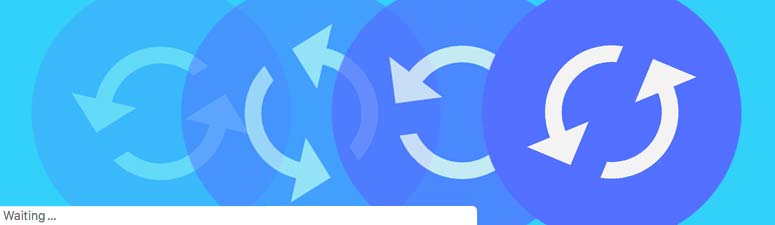
This week I was doing regular maintenance on a few WordPress websites and happened to notice that one was taking forever to finish loading. What tipped me off was the progress indicators in Mozilla Firefox (the moving dot) and Google Chrome (the spinning circle) kept going and going and going. It was rather annoying, especially since the webpages appeared to finalize in a matter of seconds and all the graphics and content were fully accessible. So what the heck, man!
Like normal, I dove in and searched all the related terms with Google and scoured a few reputable forums and blogs for a solution, but as usual what I found seemed to be overblown and complex for my style. One recommended I analyze the site with Pingdom, while another recommended Google Page Speed Insights. These are both great tools for analyzing your website and how it is performing, but neither helped me pinpoint my forever loading issue. In fact, the grades from both Pingdom and Google Page Speed Insights were actually quite satisfying and neither report gave any clues to my problem.
The Usual WordPress Suspects
So, I decided to access the common sense directory, you know the one we all have between our ears, and just think about what aspects of the website/pages might be causing the issue. The site has a fairly straight forward construction, nothing really unusual or exotic, just a solid, well performing WordPress site with a hidden hiccup.
After a bit of WP detective work, I still wasn’t getting anywhere. All of my software and plugins were up-to-date, cache cleared out in WordPress and in my browser, no alerts or errors being reported, so what in the name of Rosebud could it be?
The Spinning Circle Goes Down
My gut told me the website was trying to access something that had a conflict (duh), or perhaps no longer existed. Then, I remembered that Google Chrome displays a status bar in the bottom left of the browser window (possibly, other browsers have something similar) and gives a simple report on different items regarding whatever website you are accessing. So I microwaved a fresh bag of Orville Redenbacher’s Naturals, pulled up the problematic website again and commenced to watching. Lo and behold, a clue!

The status bar fixed on a message that read “Waiting” with an IP address that didn’t seem quite right. First, I yelled “UREKA!”, and nearly scared the Gravy Train out of my dog, then I brought up Chrome’s developer tools (see screen grab above for location) and checked out the Sources tab. The data listed all the sources from which the website pulled from and there, my friend, was the mysterious IP address. A few quick toggle drill downs and I discovered 3 errant background images were the culprits.
And with a little housecleaning inside WordPress, my website’s loading issue was fixed.
All Website Loading Issues are Not Created Equal
Of course, we all know that every issue is different. Someone else’s website loading problem could be hugely different than mine, but Google Chrome’s little status bar in the bottom left corner helped me find a solution, for what it’s worth. And the next time one of Corner Tab Creative’s websites have a loading issue, that’s the first place I’ll look.

